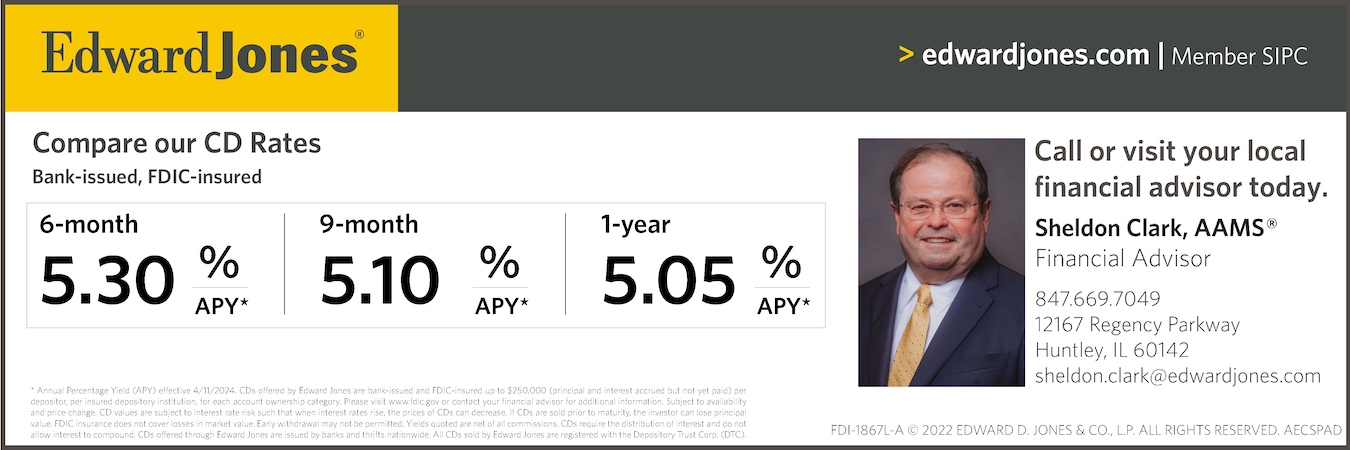If you are a frequent computer user, you’ve likely heard the term “cut and paste.” You know that scissors are not involved here, but did you know how this – as well as “copy and paste” – actually works? It sounds easy and it is, but it does take some serious technology to manage this task.
That manager is the “System Clipboard,” which allows pieces of information to be stored and then retrieved for use elsewhere in an application or even for use in another application via copy and paste operations. Each cut or copy overwrites the previous contents in the clipboard, so pasting must be done with each cut or copy.
Once the source data are selected (highlighted), functions can be done via mouse or keyboard with the use of standard Windows key bindings:
• Ctrl+C to copy data onto the clipboard
• Ctrl+X to cut data to the clipboard
• Ctrl+V to paste data from the clipboard
Microsoft Office provides a clipboard manager that supports multiple cut or copy transactions. In this model the clipboard is treated as a stack or scrapbook, with new cuts and copies being placed on top of the list of recent transactions. The “Office Clipboard” allows up to 24 multiple text and graphical items from Office documents or other programs and for pasting them into another Office document.
For example, you can copy text from an e-mail message, data from a workbook or datasheet, and a graphic or picture from a presentation and then paste them all into a document, done through the magic of the clipboard. Here, you need not go back and forth between the source and the document being prepared. Just keep stacking up cuts and copies in the Office clipboard (limit 24) and paste them once you have completed your search.
Office Clipboard icons are on the “ribbon” (2007/2010) along with its dropdown menu arrow.
By following simple commands, the Office Clipboard technology will go to work. When you’re ready to copy material from a source, open the dropdown menu in your MS Office document as shown at the circled arrow here. The Clipboard will appear as a “task pane” column on the screen.
The Clipboard heading in the Task bar displays how many items are in the Clipboard, showing how many more items you can add to it before forcing something out. When you’re ready to paste an item, simply select it in the Clipboard pane and then select Paste from an item’s dropdown list. To paste all the items currently in the Office Clipboard, simply click Paste All. Similarly, to delete everything, click Clear All.
Warning! The MS Office Clipboard continues to add items only as long as at least one Office application is open. Closing all Office products clears the Office Clipboard of all but the last item copied. Shutting down the computer will completely clear the Clipboard contents.